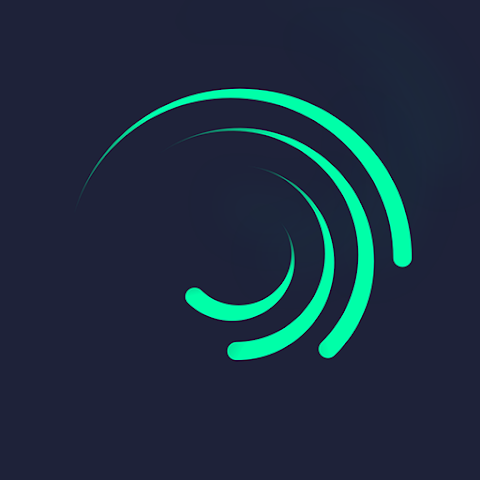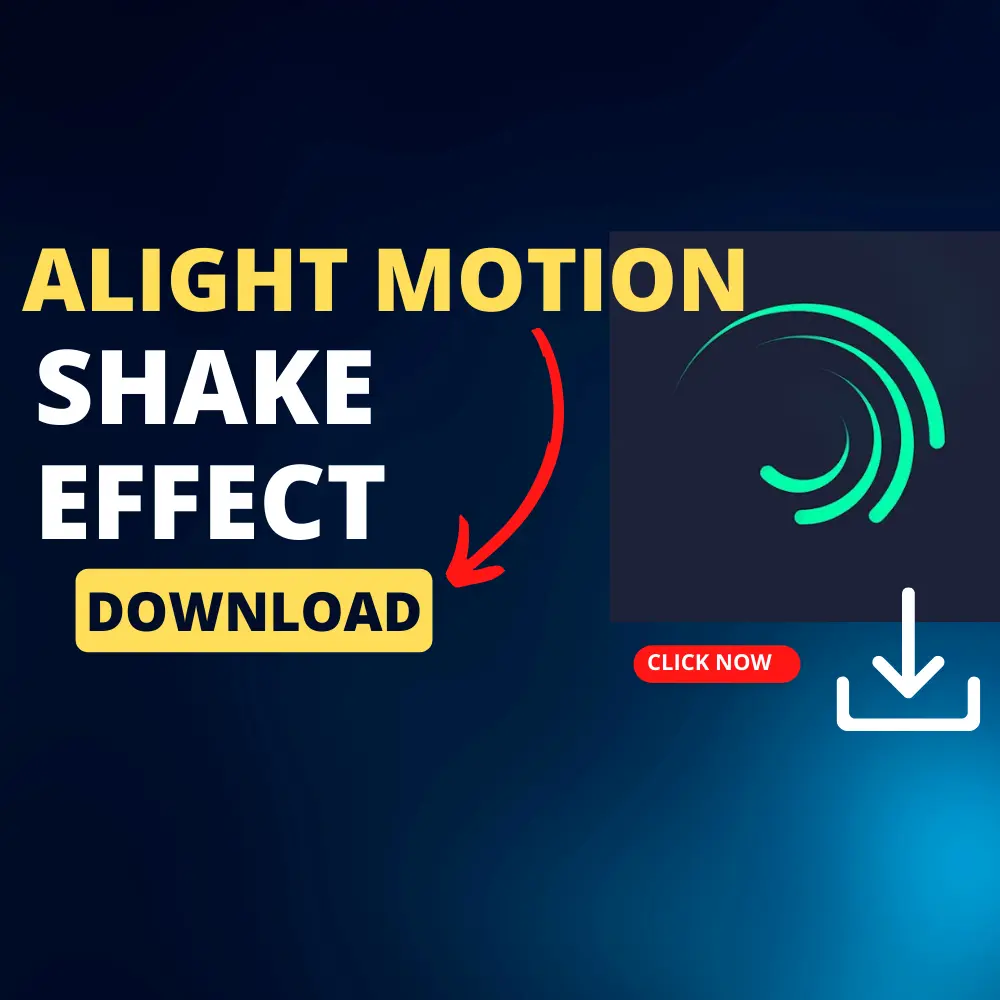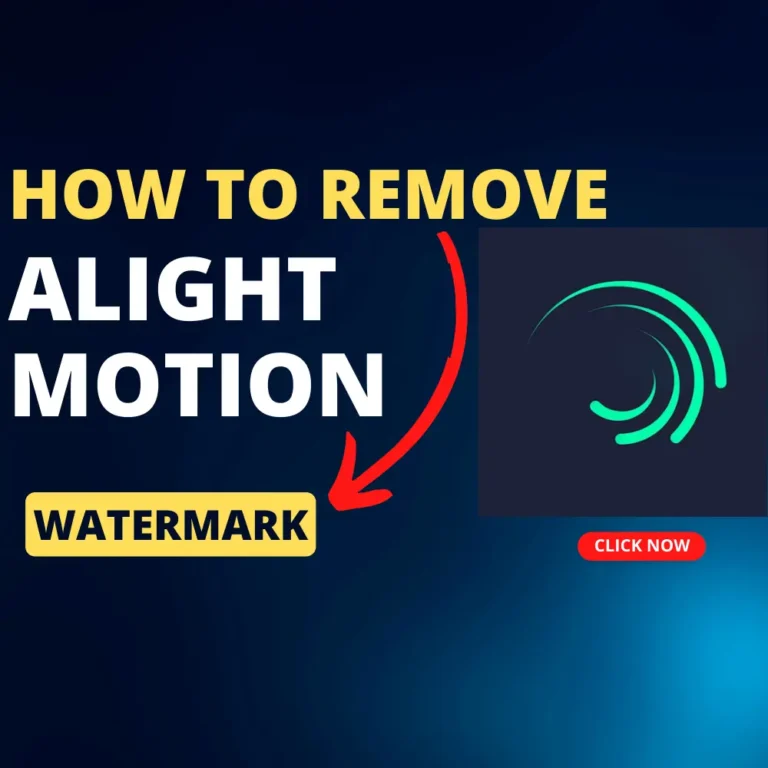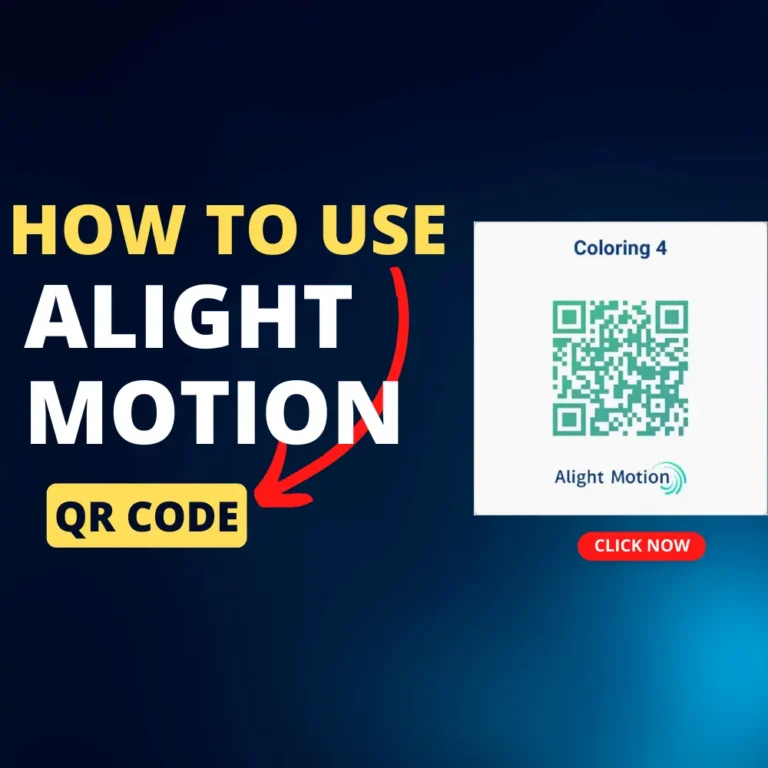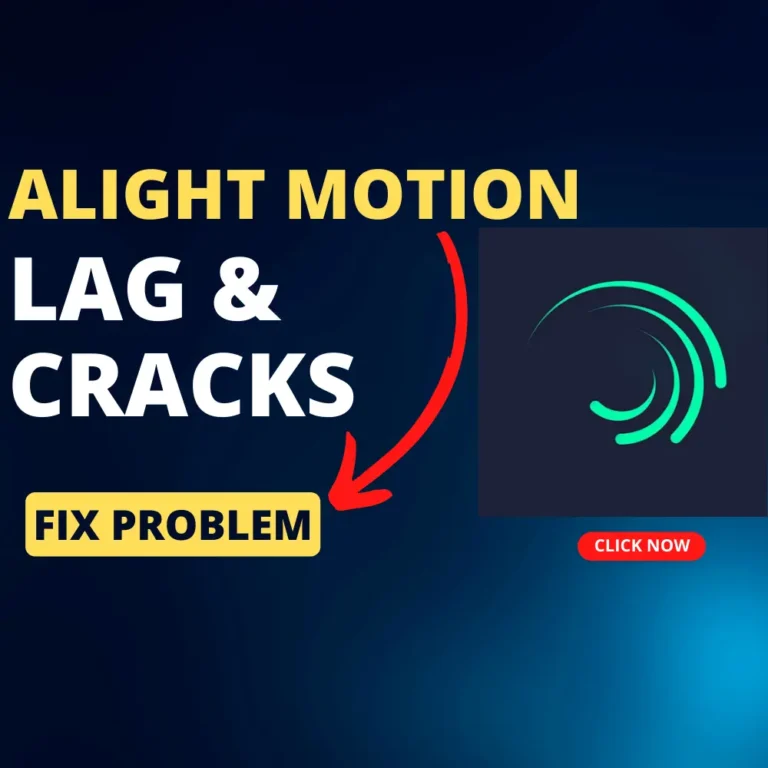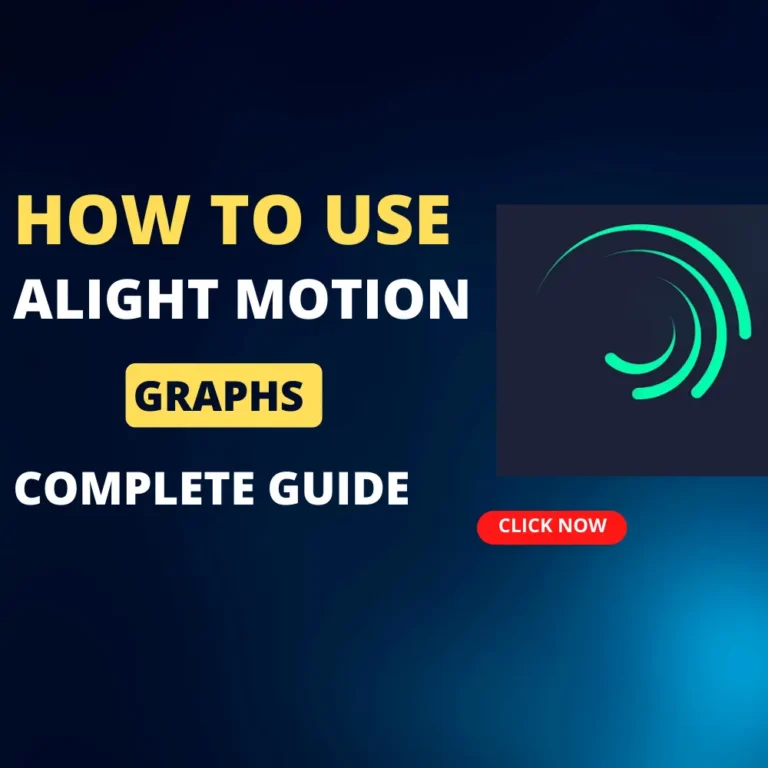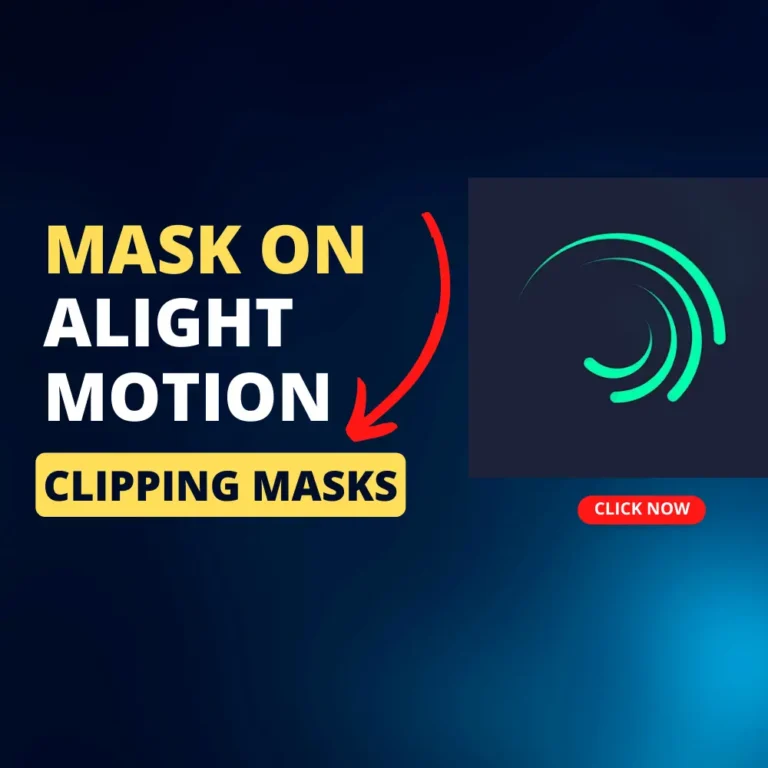Alight motion effects pack free download
We will explore how to download the Alight Motion Shake Effect and make the most of this captivating feature. For your convenience, we’ll also share information on accessing free effects packs and obtaining effect links.
Alight motion effect link
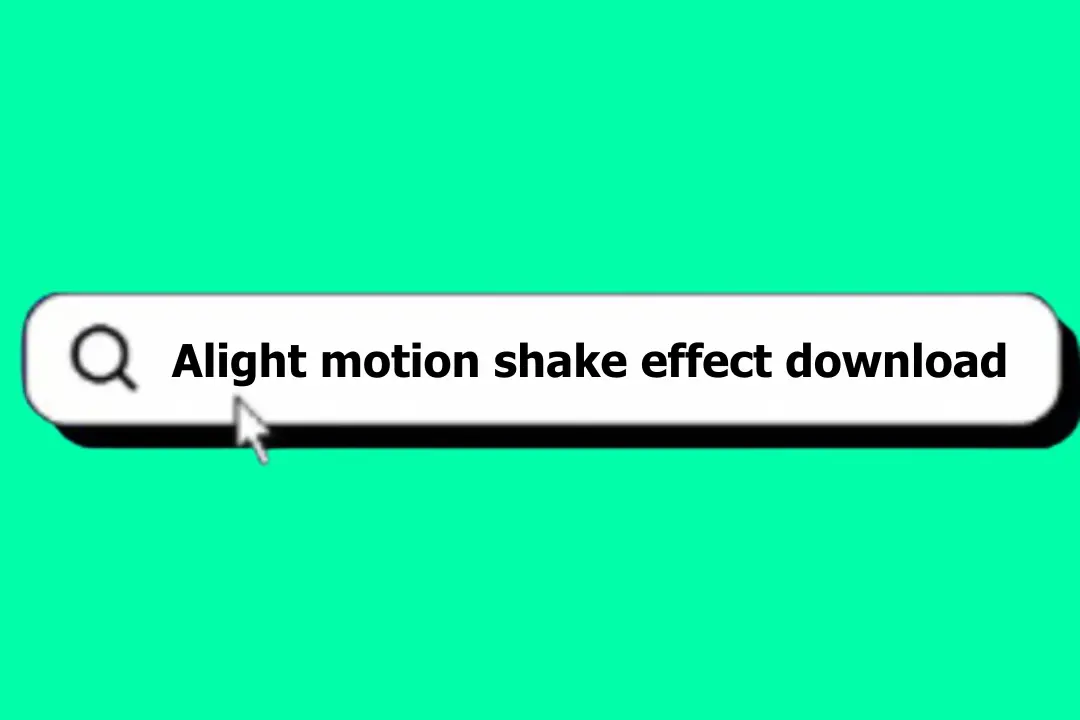
Two methods to Download Alight Motion Presets:
01. You can download Alight Motion Presets from this website by clicking the download button & you are done.
02. The official preset store within Alight Motion is the best source for presets. Go to the “Store” section in Alight Motion. Discover presets created by Alight Motion and other talented content creators. Some presets are free, while others are paid. Using the official store ensures high-quality content while respecting copyright.
Check this: How to use graphs in alight motion
How to access alight motion shake effect:
- Click on the “Download shake effect” button
- Click on the other Google Drive icon
- Select your Google account
- Click on the 3 dots in the right corner
- Now click on the download button
- Now you can see the file downloading has started. Now select the file location and you’re done.
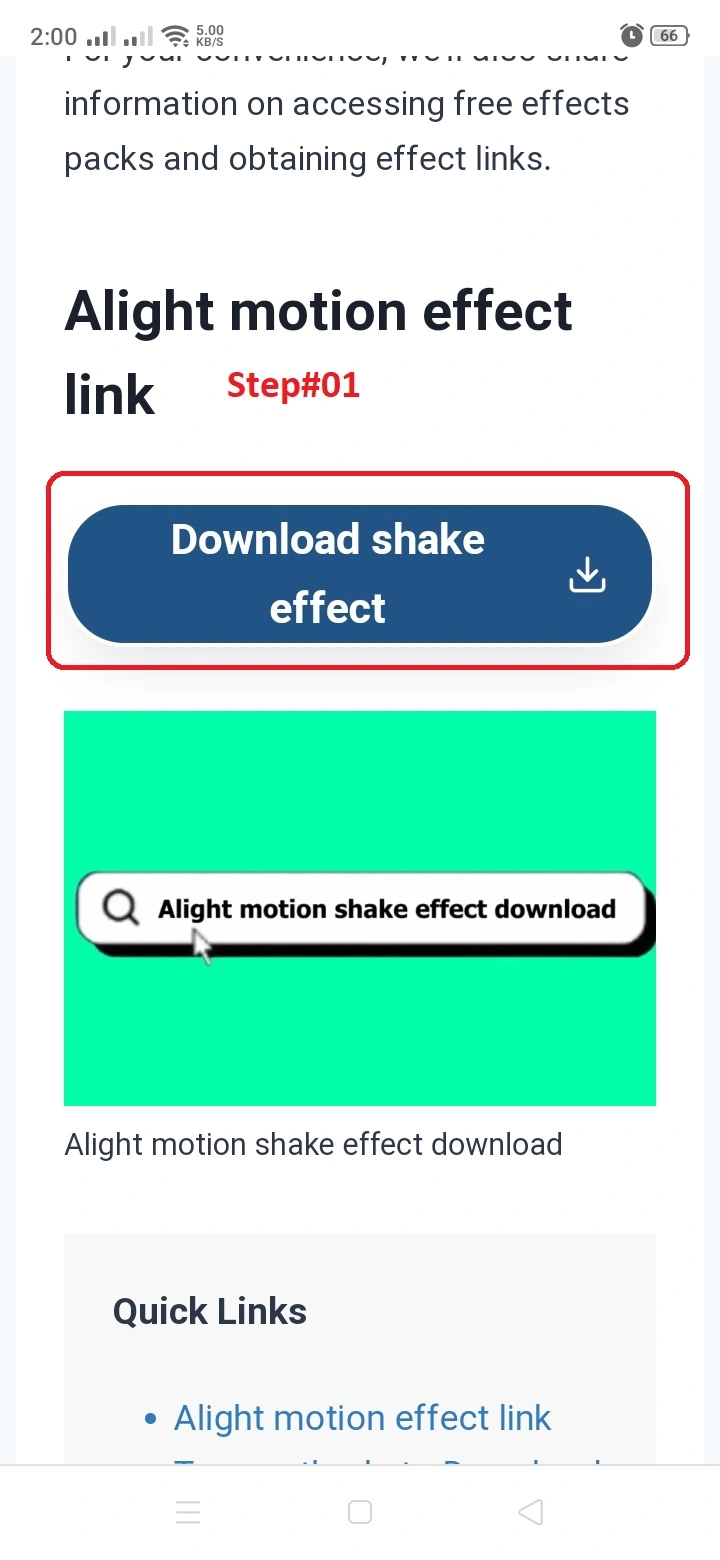
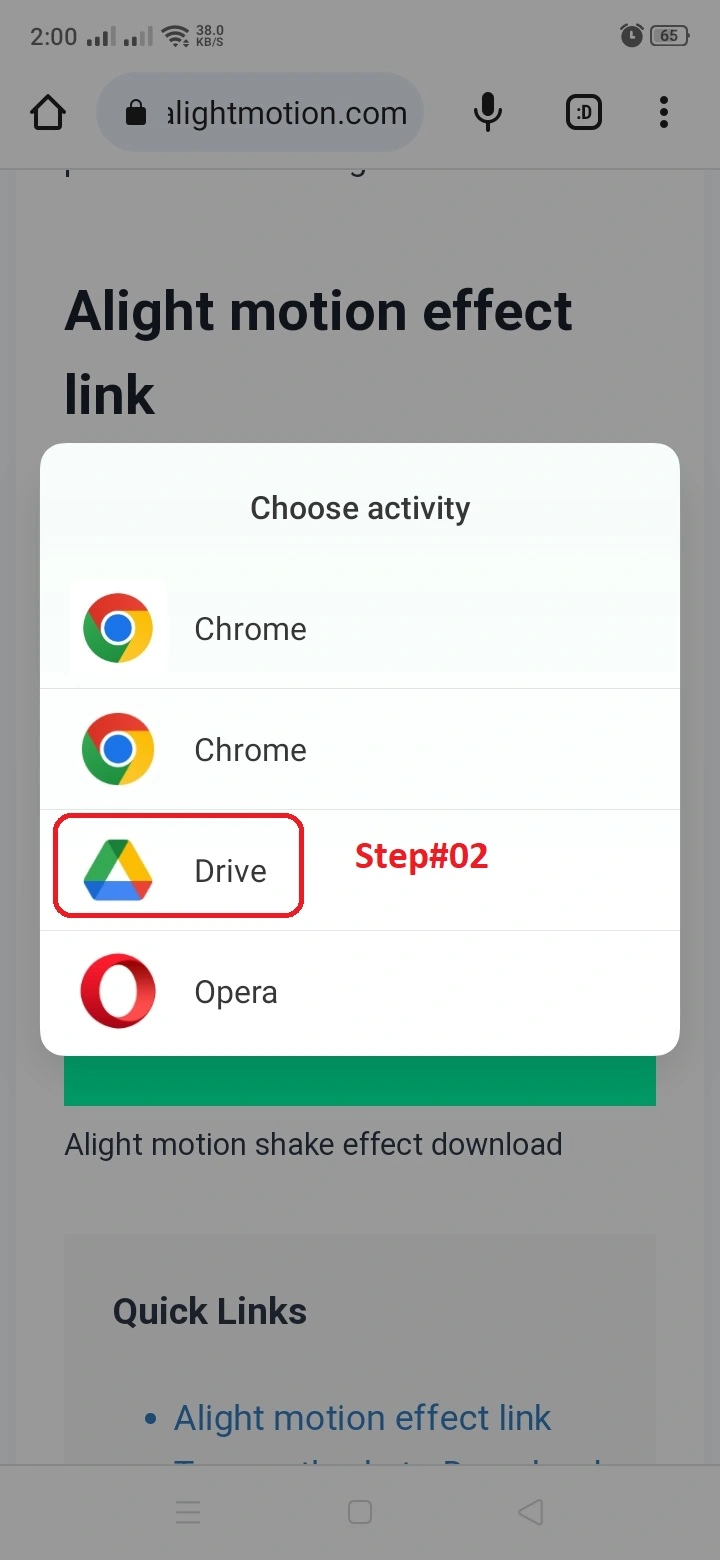
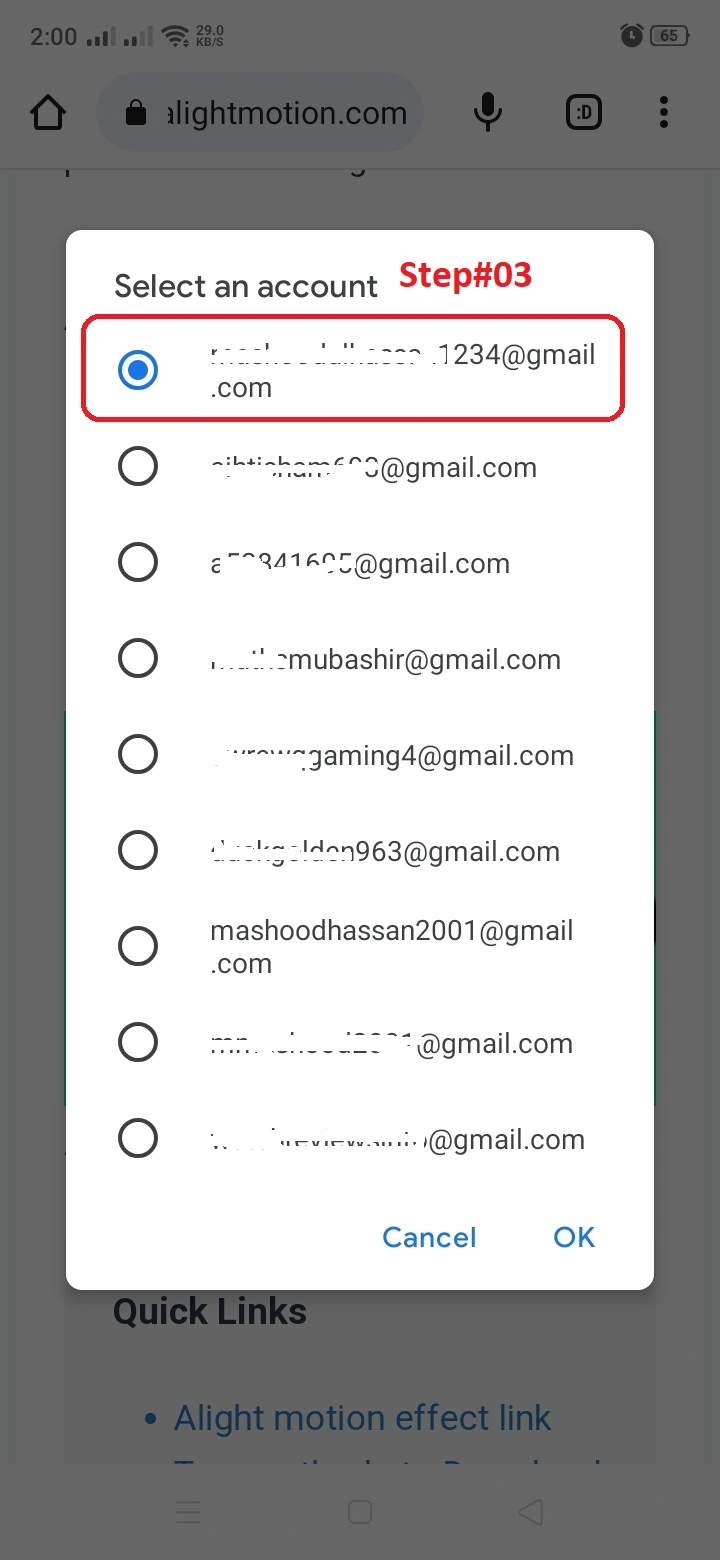
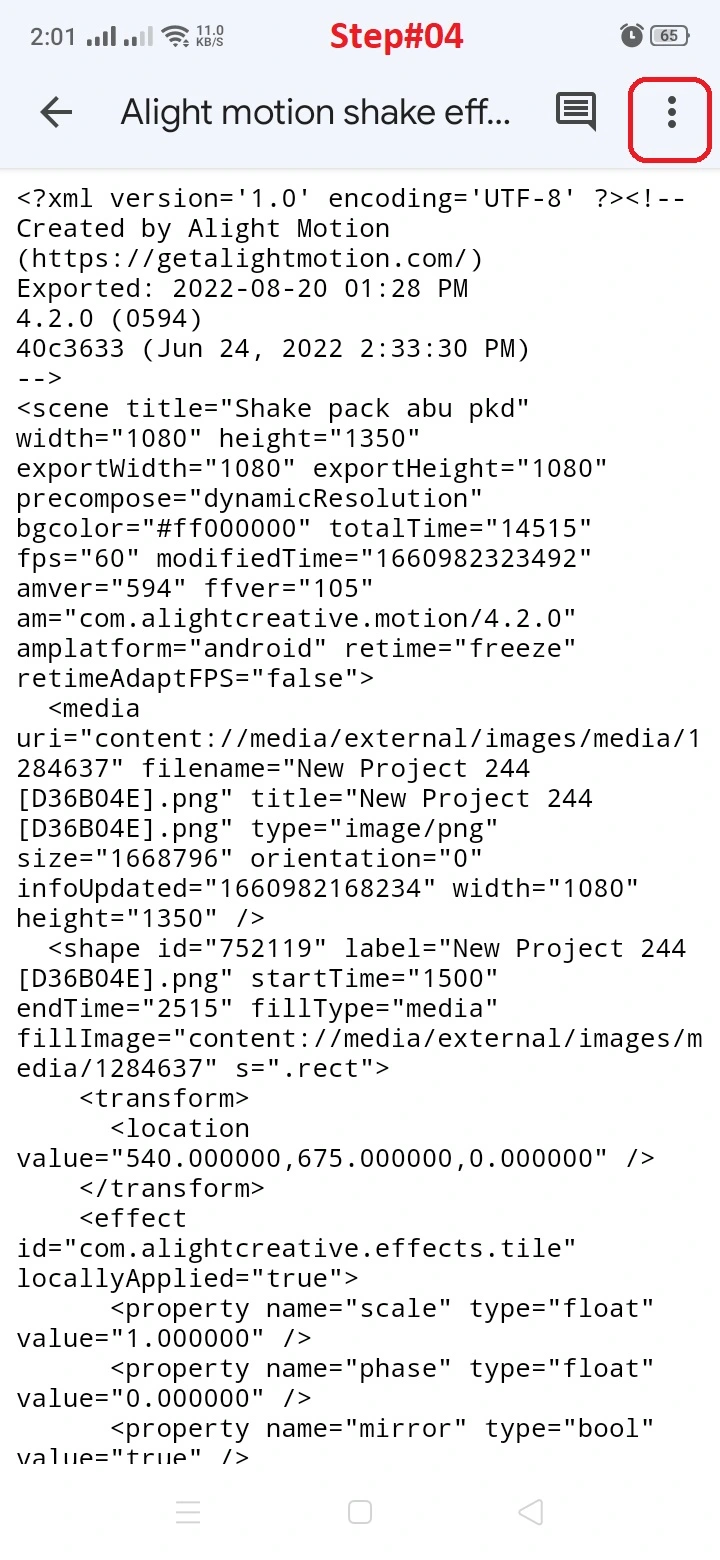
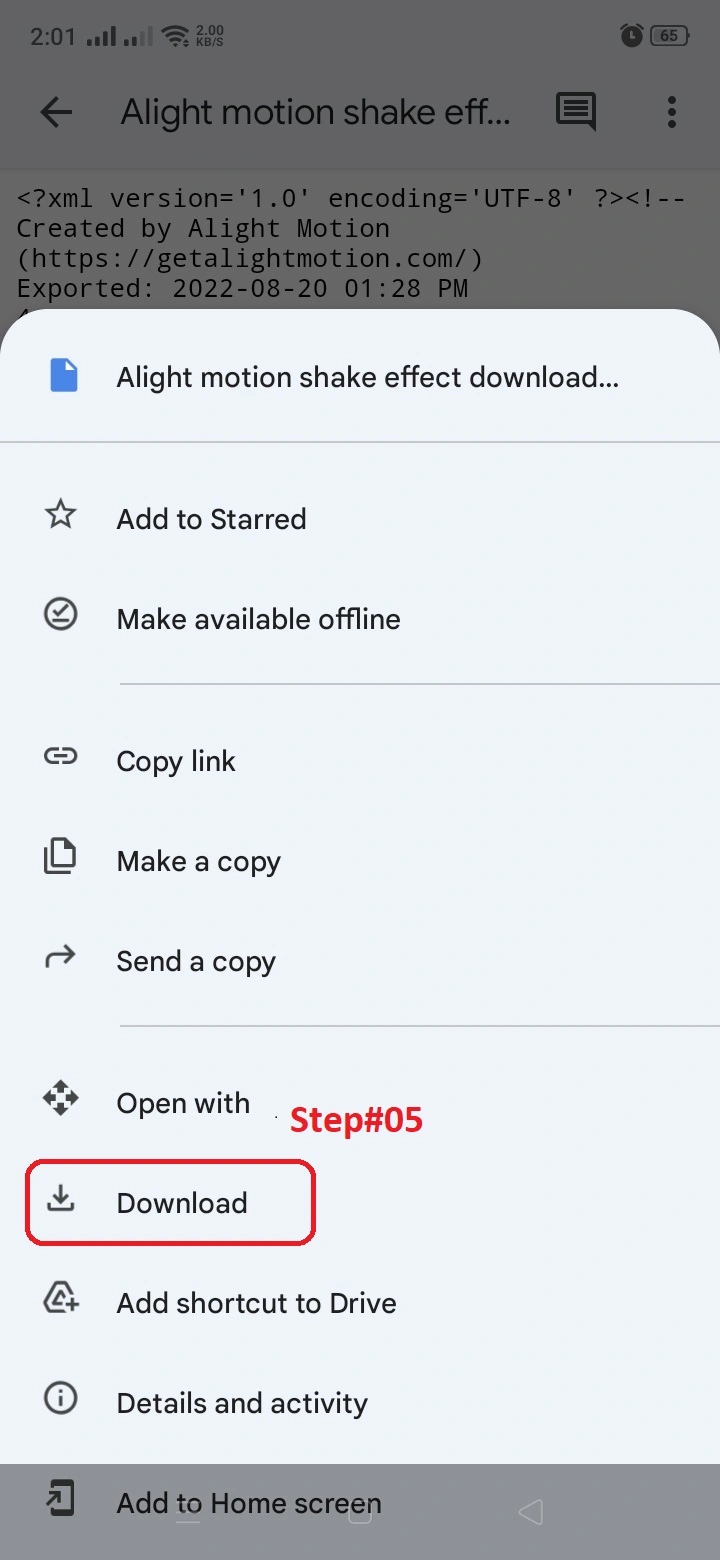
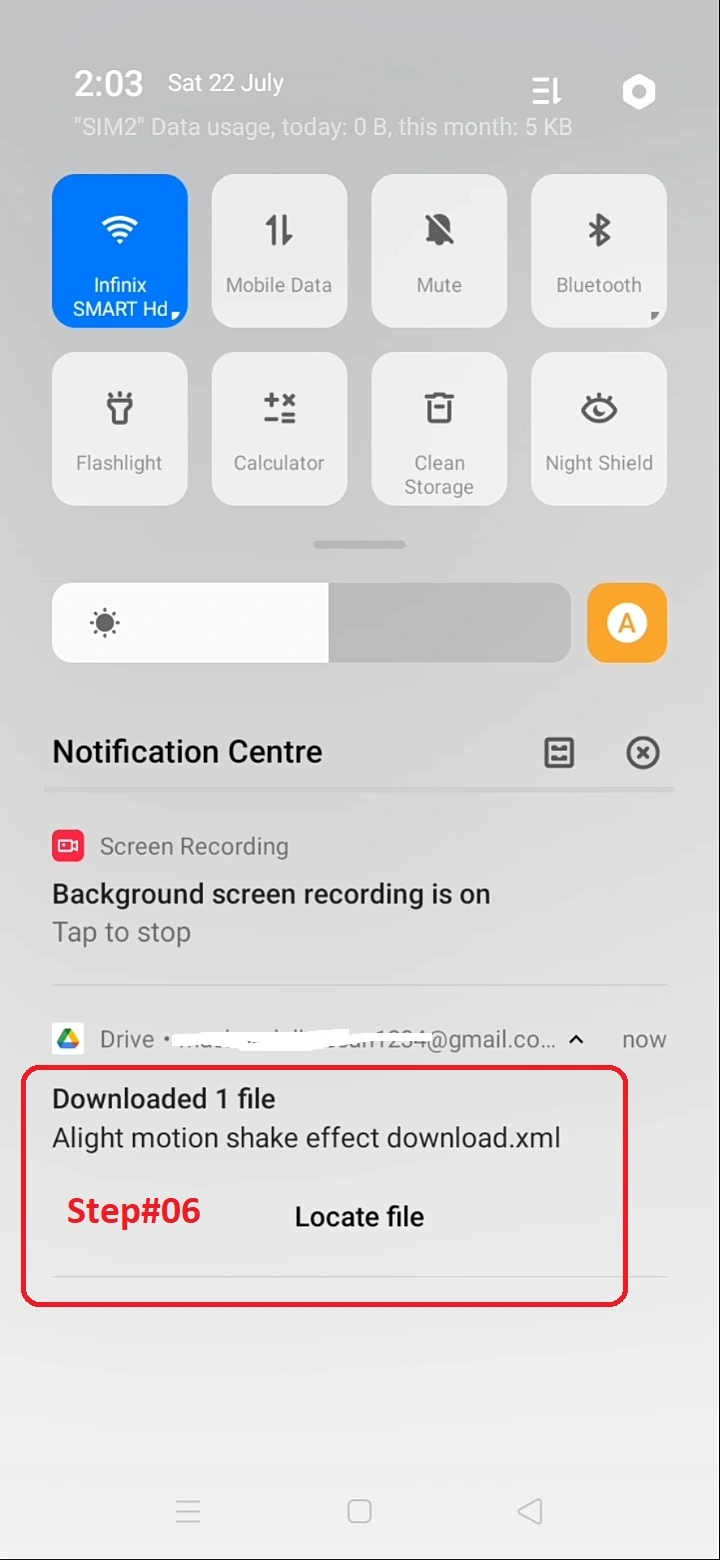
Related post: How to add transition in alight motion
Alight Motion Presets: How to use them
01. Download or Purchase Presets:
First, you need to obtain the presets you want to use. You can download free presets from the official Alight Motion store or other legitimate sources, or you can purchase presets from content creators. Once you have the preset file, make sure it is saved on your device for easy access.
02. Create or import your project:
Open the app. Start your own project by tapping on the “+ New Project” button or open an existing project that you want to enhance with presets.
03. Add a preset to the project:
To apply the preset, tap on the “+ Layer” button again, but this time select “Effect” instead of “Video.” A window will pop up, showing you various effects you can add. Click on “Import” at the bottom of this window.
04. Locate and import the presets:
The app will now prompt you to select the preset file you previously downloaded or purchased. Select the preset from the folder where it is saved on your device. In Alight Motion, the preset will be imported.
05. Preview and Fine-Tune:
To see how the preset looks in your video, use the play button to preview your project. If you’re not satisfied with the result, you can go back and modify the preset settings or apply a different preset to achieve the desired effect.